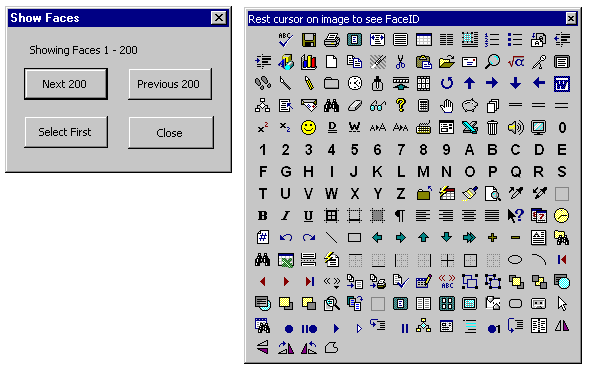
A. Create a user form with a label (lblShowNumbers) and four command buttons (cmdClose, cmdShow, mdNext200, and cmdPrevious 200)
Type the following code in the user form
Option Explicit
Dim cbrFaces As CommandBar
Dim intFirstImage As Integer
'Number of first image to show
Private Sub ShowImages()
'This procedure retrieves the icons
Dim intCount As Integer
Dim ctlAny As CommandBarControl
frmFaces.MousePointer = fmMousePointerHourGlass 'Show hourglass
With cbrFaces
'Retrieve all icons
For intCount = 1 To 200
.Controls(intCount).FaceId = intCount + intFirstImage - 1
.Controls(intCount).TooltipText = "FaceID = " & CStr(intCount + intFirstImage - 1)
Next intCount
End With
'Add text
lblShowNumbers.Caption = "Showing Faces " & intFirstImage & " - " & (intFirstImage + 199)
frmFaces.MousePointer = fmMousePointerDefault 'Show normal mouse icon
End Sub
Private Sub cmdClose_Click()
'This procedure closes the user form
Set cbrFaces = Nothing
Unload Me
End Sub
Private Sub cmdNext200_Click()
'This procedure retrieves the next 200 icons
intFirstImage = intFirstImage + 200
'Change value of intFirstImage
ShowImages
'Retrieve icons
End Sub
Private Sub cmdPrevious200_Click()
'This procedure retrieves the previous 200 icons
intFirstImage = intFirstImage - 200
If intFirstImage < 1 Then intFirstImage = 1
ShowImages
End Sub
Private Sub cmdShow_Click()
'This procedure allows you to start anywhere
intFirstImage = Val(InputBox("Type first FaceID to show", "Select Faces"))
If intFirstImage < 1 Then intFirstImage = 1
ShowImages
End Sub
Private Sub UserForm_Initialize()
Dim ctlAny As CommandBarControl
Dim intCount As Integer
Dim objApp As Object
On Error Resume Next 'Avoid error trying to delete non-existing commandbar
'Delete commandbar if it is still there
Application.CommandBars("Rest cursor on image to see FaceID").Delete
Set objApp = Application
'Position the form suitably
With objApp
Me.Left = .Left + .Width / 50
Me.Top = .Top + .Height / 5
End With
On Error GoTo 0
'Create new commandbar
Set cbrFaces = Application.CommandBars.Add _
("Rest cursor on image to see FaceID", msoBarFloating)
'Add all 200 controls
With cbrFaces.Controls
For intCount = 1 To 200
.Add msoControlButton
Next intCount
End With
Me.Show
'Show user form
'Position and size commandbar
cbrFaces.Width = 350
cbrFaces.Top = 1.33 * Me.Top
cbrFaces.Left = 1.4 * (Me.Left + Me.Width)
cbrFaces.Visible = True
intFirstImage = 1
ShowImages
'Load the icons
End Sub
Private Sub UserForm_QueryClose(Cancel As Integer, CloseMode As Integer)
'Delete the commandbar when user form is closed
Application.CommandBars("Rest cursor on image to see FaceID").Delete
End Sub
Opening the user form will display 200 available
icons, and you can look at more icons using the buttons.as shown below
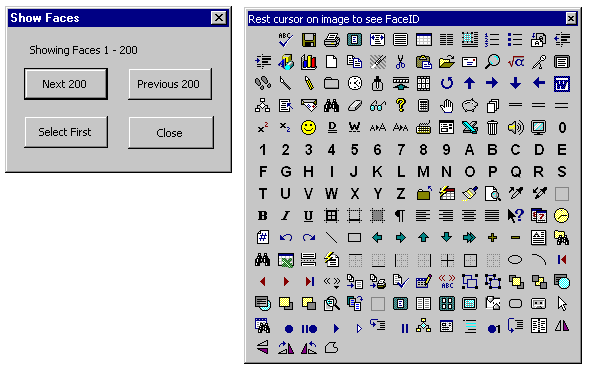
You can either open the Tools|Customize dialog window and copy a suitable icon from the list to your own button, or you can use the FaceID number in code.